Update: Since April 21, 2014 AWS changes the policy on the use of keys: the secret key retrieving is no longer possible. So you should be extremely careful when creating the credentials for root account and users accounts. The secret key you can see only once immediately after creating. In this way on the root credentials page "Your Security Credentials - Access Key(s)":
1. Select "Create New Access Key"...
2. ... and store keys immediately by option "Download Key File" or manual copy key's text from the screen.
The same applies to IAM users. No way to see the secret key except immediately after creating.
You will need to do the same actions: create a new keys then copy or download the keys data.
Attention! If you do not store the key data before you press "Close" or "Cancel" you will not be able to retrieve the secret key in future. Then you have to delete the keys which you created and started to create the new keys.
Note: As a best practice, we recommend not having root access keys at all. Instead, use AWS Identity and Access Management (IAM), which enables you to securely control access to AWS services and resources for your users. (c) from AWS documentations
Original post:
Amazon has redesigned AWS website again now and yet lots of AWS users face an issue in finding out their AWS Access Key ID and Secret Access Key.
Due to the huge amount of information on the AWS site it is easy to get lost for the first time. In this article we will show how to get AWS Access Key ID and Secret Access Key and register with CloudBerry Explorer - a freeware file manager for Amazon S3 and Amazon Glacier.
How to Find Out AWS Access Key ID and Secret Access Key
1. Go to the Amazon Web Services web console.
2. Click on the User Name on the top right corner of the screen. In our case User Name is Alexander.
3. In the opened drop-down list click on the “Security Credentials” link.
4. You will be redirected to the “Your Security Credentials” page and see the following pop-up window:
Click on the “Continue to Security Credentials” button.
5. Click on the “Access Keys (Access Key ID and Secret Access Key)” to extend the list of keys.
6. Now you shall see a list of your actual and deleted Access Key IDs. Write them down or save them.
7. To find out your Secret Key click on the “Security Credentials” link on the notification box below.
8. You will be redirected to the “Sign In” page where you will be asked to specify your AWS credentials once again. Enter your email address and password, click on the “Sign in using our secure server” button.
9. Now you are on the legacy Security Credentials page. Scroll down until you see the Access Credentials box. Here you will see your Access Key IDs again.
10. Click on the “Show” link in the “Secret Access Key” column.

11. In the opened window you shall see your Secret Access Key. Write it down or save it.
How to Register AWS Access Key ID and Secret Access Key with CloudBerry Explorer
1. Open CloudBerry Explorer.
2. Go to "File" | "Amazon S3 Accounts" in the program menu.
3. Click "Add" and fill the form with your keys from AWS website as shown on the screen below.
Note: You can enter whatever you want to Display name box – it is just for your reference and it is useful when you have more than one account. You may also want to click "Test Connection" button to make sure they keys are entered properly. If connection fails it is an indication that they keys are incorrectly entered.
4. Click "OK" and enjoy your Amazon S3 account!
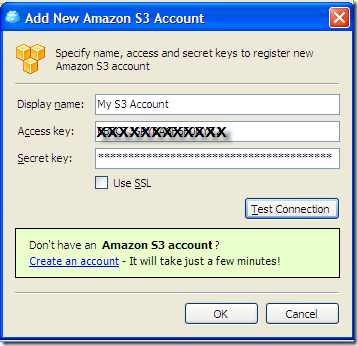
Note: this post applies to any version of CloudBerry Explorer.



0 Comments